From Wikipedia: “Spaced repetition is a learning technique that incorporates increasing intervals of time between subsequent review of previously learned material in order to exploit the psychological spacing effect.”
EasyGo includes a spaced repetition system (SRS) to help you study go problems more effectively. Basically, it works like this: you are shown a problem and you choose “Fail”, “Hard”, or “Easy” according to how well you know it. The system will then automatically present the problem again for review in the future.
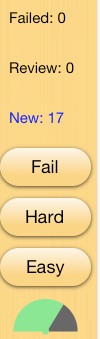
Failed: “Fail” button was previously tapped.
Review: “Hard” or “Easy” button was previously tapped.
New: problem has never been studied before.
With the default setting, the due “failed” problems will be presented first; then due review problems and new problems will be presented alternately. If you select “Easy” for a problem the first time, it will be scheduled for review 4 days later. If you call it easy again, it will be scheduled in review 11 days late. If you select “Hard” for a problem the first time, it will be due for review the next day. If you call it hard at any time other than the first time, the interval is roughly about 1.1 times the previous interval. By default, failed problems will be presented 10 minutes later. And for a learned problem, if you select “Fail”, it will be reset as a new problem.
Besides the “Fail”, “Hard”, “Easy” buttons, the screen displays the number of problems remaining in the current session. One of the labels will be highlighted in blue according to the category of the current problem.
Options:
SRS options can be accessed by tapping the config button located in the top right of the navigation bar, then tapping “More Settings”, then “Spaced repetition study”.
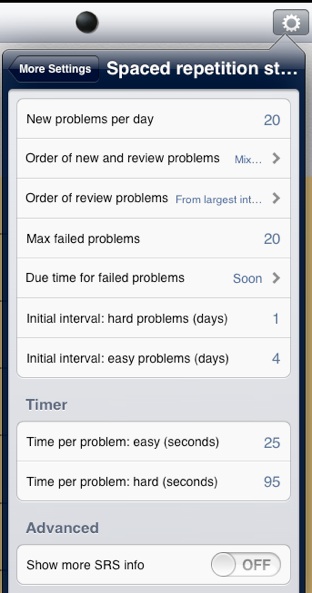
New problems per day: Default is 20. It controls how many new problems will be presented each day. This option will not add new problems on days when you don’t study.
Order of new and review problems: The default is to mix new and review problems. For example if there are 10 problems due for review and 20 new problems, then one review problem will be presented first, then two new problems, then one review problems, and so on.
Order of review problems:
From largest interval: Problems you know well will be shown first: this is the default.
From smallest interval: Problems you don't know well will be shown first.
In order due: Problems appear in the order they become ready for review. This mode ensures that all problems are delayed for as little time as possible.
Random: Problems appear in random order. Useful if you are studying related problems in batches, and “in order due” is not random enough for your needs.
Max failed problems: Default is 20. When the limit is reached, no more new or review problems will be presented.
Note: The stats for new problems learned today and the total number of problems failed are per folder. A folder’s failed problem count is accumulated; that is, if you failed two problems yesterday and failed one today, the total is three.
Due time for failed problems:
Soon: show failed problems after 10 minutes; if there are no new or review problems left, then show failed problems earlier. This is the default.
At end: after all the new and review problems for the day have been done
In 10 minutes: always wait for 10 minutes; if there are no new and review problems, the session will be ended.
In 8 hours: as above, but always wait for 8 hours
In 3 days: as above, but always wait for 3 days
Initial interval: hard/easy problems: This controls how many days later problems will be due for review when you tap the “Hard”, “Easy”, or “Fail” button or when you fail a problem. The default is 1 for hard and 4 for easy.
Timer: There is a timer running during SRS study. The hemisphere turns green in 25 seconds by default. If you answer the problem correctly within this time, the timer will stop and the “Easy” button will be highlighted, suggesting it’s an easy problem for you. After the initial 25 seconds, the timer will turn blue, and you get an extra 95 seconds before it runs out. If you answer correctly before it runs out, the “Hard” button will be highlighted, suggesting it’s a hard problem for you. If the blue timer runs out, it will stop and turn brown, and the “Fail” button will be highlighted, suggesting that you should tap the “Fail” button. If your answer fails at any time, the timer will stop and the “Fail” button will be highlighted. You can change the timer values. Tapping the timer will stop (restart) it if you want to pause or end (resume) the SRS session.
Note: Currently the timer is only informative. You are free to tap any button regardless of which button is highlighted.
Advanced: The on/off toggle lets you show more SRS information for each problem in list view.
SRS statistics
Tapping the blue button located at the right of the folder name, opens the folder edit view. SRS statistics are displayed and you have the option to reset them.
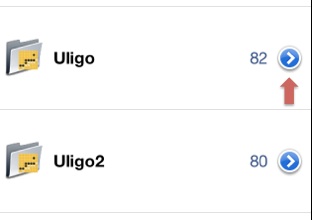
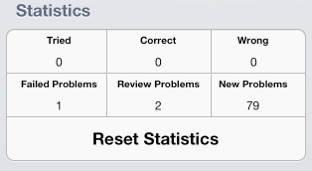
SRS info in list view
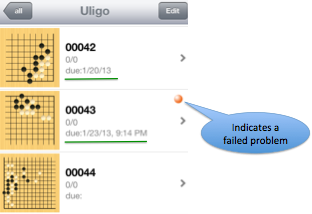
In the list view above, the orange dot indicates a failed problem. The next due review date is also displayed.
Per day scheduling
The SRS scheduling is generally per day. Consider the following example. You classify a new problem as hard at 9:00 pm tonight and the initial interval for hard problems is 1 day. If you start studying tomorrow morning, the problem will be considered as due for review. That is, the delay will not be exactly 24 hours; instead the problem will be presented the next day. For failed problems, only the setting: “Due in three days” is per-day scheduling.
Because some people go to bed very late at night, the SRS treats each new day as beginning at 4:00 am. If you study at 1:00 am and the interval is 1 day, problems will be due for review after 4:00 am if you are still using EasyGo or the next day otherwise.
Limitations in the current version:
The SRS settings are global. Support for per-folder options might be added in the future. Only the problems in the current folder will be presented: problems in its sub-folders will be ignored.
Acknowledgments:
The development of SRS in EasyGo is inspired by Anki, and most of EasyGo’s SRS functions are from Anki version 1.2 (no Anki source code was used, just the ideas). And as in Anki, the underlying spaced repetition algorithm used by EasyGo is based on SuperMemo 2.
