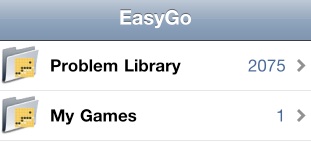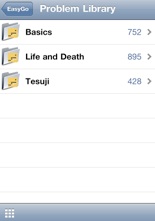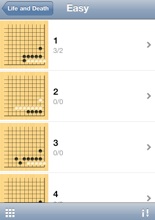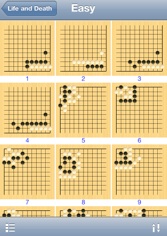As the screenshot shown below, there are two entries in the homepage.

There are 2000+ problems bundled in the problem library. My Games folder is almost empty at the beginning. You can import games, create folders under My games folder.
The numbers shown in the right of the folder name means the total number of problems under that folder.
The figures such as 1/2 on the right of the thumbnail means the correct try/wrong try times.
You can tap the order button on the right-bottom corner to order the problem by total try times, wrong times and win rate.
You can also click the grid button to switch to grid view, which shows multiple problems/games per line.



Toolbar
list view
grid view
order
Auto detect problems and games
Easygo tries to auto detect the type of every games created/imported。The current criteria is: If a game is not a handicapped game and there are setup stones before the first move,it will be treated as a problem. For problems, the list/grid view will show the initial board as thumbnail and there will be right/wrong count in the list view. Tap the problem will go to the problem test view. You can switch back to edit mode for any problems under My Games folder. The thumbnail for the normal game will be the board position at move 30, and the black name, white name will be shown in the list view, and game name(SGF GN property) will be shown both in list/grid view. Tap the game will go to the edit view.
Note:on ipad,you can tap the top-right button to show the problems on full screen.
You can choose to create new game, create new folder, delete, move, import, export under My Games folder.